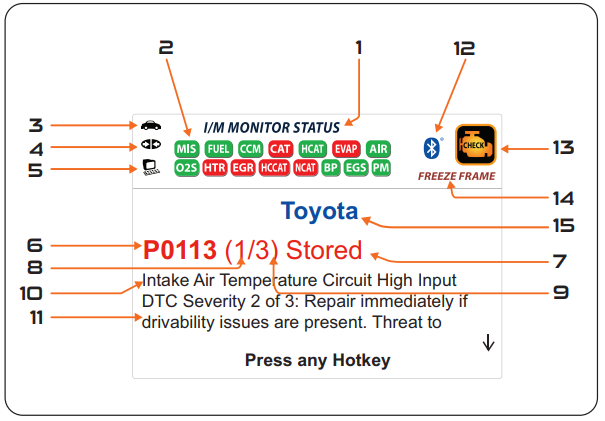BLCKTEC 440: Tool Display Functions
Purpose
To guide you with the BLCKTEC 440 display screen functions and their definitions.
BLCKTEC 440 Display Functions
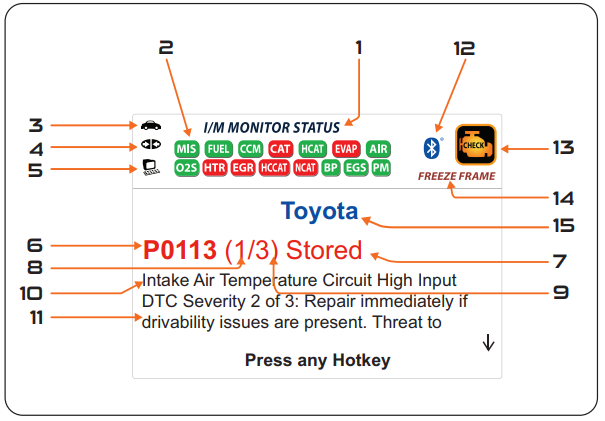
|
- I/M Monitor Status - Identifies the I/M Monitor status area.
- Monitor icons - Indicates which Monitors are supported by the vehicle under test, and whether or not the associated monitor completed its diagnostic testing (Monitor status). When a monitor icon is solid green, it indicates that the associated monitor completed its diagnostic testing. When a monitor icon is flashing red, it means that the vehicle supports the associated monitor, but the monitor is Incomplete – the monitor has not completed its diagnostic testing routine.
Note: The I/M Monitor Status icons are associated with INSPECTION and MAINTENANCE (I/M) READINESS STATUS. Some states require that all vehicle monitors ran and completed their diagnostic testing before a vehicle can be tested for Emissions (Smog Check). A maximum of fifteen monitors are used on OBD2 systems. Not all vehicles support all fifteen monitors. When the scan tool is linked to a vehicle, only the icons for monitors that are supported by the vehicle under test are visible on the display.
- Link icon - Indicates whether or not the Scanner is communicating (linked) with the vehicle's onboard computers. When visible, the Scanner is communicating with the computers. If the Link icon is not visible, the scanner is not communicating with the vehicle's computers.
- Vehicle icon - Indicates whether or not the Scanner is being properly powered through the vehicle's DLC connector.
- Computer icon - When visible, indicates the Scanner is linked to a personal computer.
- DTC Display Area - Displays the Diagnostic Trouble Code (DTC) number. Each fault is assigned to a code number that is specific to that fault.
- Test Data Display Area - Displays DTC definitions, Freeze Frame data, and other pertinent test information messages.
- Severity - Indicates the level of severity for the priority code (code number "1"), as follows:
1: Service should be scheduled and repairs made when convenient. This DTC typically has no immediate threat to essential system components in the short term. 2: Repair Immediately if drivability issues are present. Threat to essential system components if not repaired as soon as possible. 3: Stop and repair vehicles immediately to prevent interrelated failures. Harmful and damaging to essential system components.
- Code Type - Indicates the type of code being displayed: Stored, Pending, Permanent, etc.
- Code Number Sequence - The Scanner assigns a sequence number to each DTC that is present in the computer's memory, starting with the "1." This number indicates which code is currently displayed. Code number "1" is always the highest priority code and the one for which "Freeze Frame" data.
- Code Enumerator - Indicates the total number of codes retrieved from the vehicle's computer.
- Bluetooth icon - Indicates communication status with a compatible BLCKTEC mobile application. When ON, indicates and active Bluetooth connection has been established. When OFF, indicates Bluetooth is not connected.
- MIL icon - Indicates the status of the Malfunction Indicator Lamp (MIL). The MIL icon is visible only when a DTC has commanded the MIL on the vehicle's dashboard to light.
- Freeze Frame icon - Indicates that the "Freeze Frame" data has been stored in the vehicle's computer for the currently displayed DTC.
- Current View Title - Provides the title of what is being displayed, such as the vehicle being tested, or other related functions.
|
Note: If 1 is a Pending code, there may or may not be Freeze Frame data stored.